To create a Gmail account:
1. Open gmail.com at your browser.
2. Click on "Create an account” in bottom right corner of that page.
3. Now you need to start filling the form below
4. Next click on the "I accept. Create my account." button which will create your new Gmail account.
To create an Auto-Responder in Gmail:
1. Sign into your Gmail account.
2. Click the Settings tab in the top right corner of any Gmail window.
3. In General Settings, scroll down to the Vacation Responder section.
4. Select Vacation Responder on.
5. Enter the subject of your message in the Subject field.
6. Enter the body of your message in the Message field (your email signature will automatically be included if it is enabled).
7. Decide if you want only the contacts in your Contact List to receive the vacation message or if you want the response sent to all incoming messages.
8. Click Save Changes to enable the Vacation-Responder.
How to forward messages automatically from Gmail
1. Click Settings at the top of any Gmail page, and open the Forwarding and POP/IMAP tab.
2. From the first drop-down menu in the Forwarding section, select 'Add new email address.'
3. Enter the email address to which you'd like your messages forwarded.
4. For your security, we'll send verification to that email address.
5. Open your forwarding email account, and find the confirmation message from the Gmail team.
6. Click the verification link in that email.
7. Back in your Gmail account, select the 'Forward a copy of incoming mail to...' option and select your forwarding address from the drop-down menu.
8. Select the action you'd like your messages to take from the drop-down menu. You can choose to keep Gmail's copy of the message in your inbox, or you can send it automatically to All Mail or Trash.
9. Click Save Changes.
To configure Gmail account on Outlook 2007
1. Sign in to Gmail.
2. Click Settings at the top of any Gmail page.
3. Click Forwarding and POP/IMAP.
4. Select Enable POP for all mail.
5. Choose what to do with your messages after they're accessed with your POP client or device.
6. Click Save Changes.
Now set your Gmail account at your outlook 2007
Incoming Email Server: pop.gmail.com Port 995 (SSL on)
Outgoing Email Server: smtp.gmail.com port 587 (TLS on)
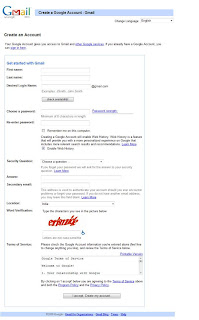
0 comments:
Post a Comment